Learn To Share PDFs Right From The iBooks App
If you have found a book that you think would appeal to one of your friends, iBooks offers a simple way to send them a link to the book that they can use to buy it. Also, if you use iBooks to save PDFs, you can print them or send them to a friend by email in just a few steps:
How to distribute a book to a friend from the iBooks app:
– Open the iBooks app from the home screen of your iOS device;
– In the Library section, click on the book cover you want to distribute;
– Now click the Contents icon represented by three parallel lines at the top of the page (right next to the library);
– In the page that displays the contents of the book, click on the Share button from the top right of the screen;
– Choose how you want to distribute the book by clicking on the application icon. The options are E-mail, SMS/iMessage, Twitter, Facebook and copy link to attach it to another place;
– If you chose one of the first four options, then there will be a preview of your message. For your email and SMS/iMessage you will need to enter your address, or email/phone number. Tap the Send/Post button to send it.
How to print or send via email a PDF from the iBooks app:
– Open the iBooks app from the home screen of your iOS device;
– From the PDF collection click on the PDF cover that you want to send or print;
– At the top of the page, click on the Share button;
– Select E-mail or Print, depending on your preference;
– If you select E-mail, the PDF will be inserted directly into an email. Enter your email address and click Send to send the PDF.





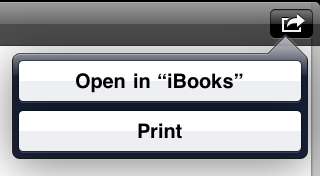
 iBooks App
iBooks App 