Guide: How To Secure Access To iTunes Shopping
There were many cases where parents have allowed children to play freely in the iPhone or iPad, and late to wake up with astronomical bills from their mobile operator. Therefore, you should make sure that your child will not be able to leave your “wallet” empty. Here is an extremely useful guide to prevent this.
1. Disable the option to purchase from within applications
Go to the “General Settings” and from there you will see another subsection called “Restrictions”. The device will ask you to create a special password for restrictions. Once active, remove access restrictions to certain applications and filter the content available in the iTunes store.
2. The password for each purchase
Normally, the gadget will ask for a password before purchase if your account has not been active for 15 minutes. Change this setting from 15 minutes, to a “right now”. Thus nothing can be purchased without a password.
3. Maximum amount of spending through iTunes
To do this you need to login to iTunes with your account that handles the payments, and from there to go to the “Send gifts to iTunes”. From the new window “iTunes Allowances Program” create an Apple ID to your children and state a maximum amount monthly.
4. Check if the free game has the option to buy various facilities.
To grow and survive in the market, many manufacturers include options in free games in which they offered the possibility of purchasing various facilities. You can check if the game wanted by your child has these options in the iTunes Overview. Here there is a top of games that offer these facilities fee.
5. Delete credit card number
Contrary to popular belief, Apple does not require card details each time you want to buy something on iTunes. To avoid unpleasant surprises, you should delete the credit card number. Log in to your iTunes account on a computer and click on the “Account” link. In the “Edit Payment Information” to “Payment Type” tick “None” and the number will be deleted.





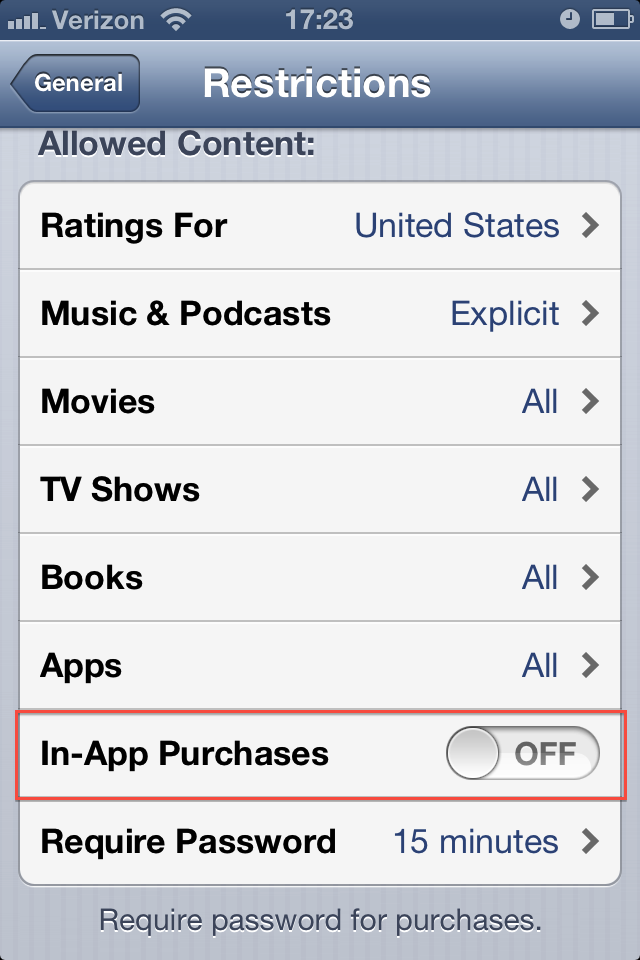
 iTunes Kids Tutorial
iTunes Kids Tutorial 