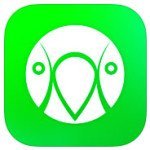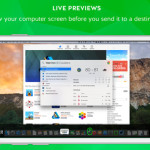AirParrot Remote – Control Your Computer Streaming (review)
App Type: Apps
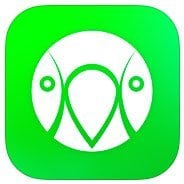
Our rating: 




By: Squirrels LLC
Version #: 1.0
Date Released: 2016-03-14
Developer: Squirrels
Price: 6.99
User Rating:If you aren’t familiar with AirParrot 2, it is an application that allows you to stream your desktop PC or Mac screen to a few different types of receivers. You are able to share the screen, videos, audio, and presentations –among others. It is a great way to conduct a meeting or training session in the workplace or watch your videos via Apple TV.
In addition to the desktop piece, Squirrels has created AirParrot 2 Remote that allows you to control the streaming from your iPhone. In essence, it turns your iPhone or iPad into a remote control. Your computer can be in a different room of the house while you control it form the comfort of your couch.
With AirParrot 2, you are able to share your screen with more than one receiver so training and meetings are a breeze. The Remote portion allows you to change what is shared and with who it is shared. Working together, these two pieces of the whole make life in work and at home easier and more productive.
AirParrot 2 Remote also allows you to control the computer screen remotely, which also makes life just a tad bit easier. Although, I did find controlling it from my iPhone 6+ a bit difficult due to not being able to enlarge the screen. The remote allows you to switch between using the pointer and keyboard –depending on what is needed.
Additionally, AirParrot 2 Remote allows you to build playlists from files on your computer. Stream your favorite playlist to AirPlay-enabled speakers at home for continuous background music during a party or get-together.
Overall, AirParrot 2 Remote is an excellent way to control your desktop remotely. I feel the biggest benefits would be for those using it in the workplace for training or meetings.
If you happen to be an all Apple home, I would definitely jump on getting AirParrot 2 along with the Remote app. Having a Mac, iOS device, and AppleTV working together would be the best scenario for personal use in my mind. However, the application does run on Windows 10 –which is how I tested it.
Learn more about AirParrot 2 and AirParrot Remote.
Quick Take
Value:High.
Would I Buy Again:If I had a Mac and Apple TV I would definitely buy again.
Learning Curve:Med/Low.
Who Is It For:Business or home users looking for a way to stream their media files from their computer to AirPlay-enabled devices.
What I Like:The ease of use and the fact it works on Windows PCs.
What I Don't Like:The inability to zoom in on the screen from my iPhone.
Final Statement:Excellent way to share your screen in meetings and training sessions or at home to share media files.
Use AirParrot Remote to begin streaming media files from your media server, or use it to start a presentation when your computer is in another room. AirParrot Remote means no wires and no physical access to the computer is required!
AirParrot Remote controls AirParrot 2 on your computer. It will not allow you to send your iOS device or files found on your iOS device to a destination.
This application REQUIRES the AirParrot 2 application running on your computer: https://www.airsquirrels.com/airparrot/download/
Build Playlists
Find media files on your computer and add them to a playlist for continuous streaming.
Control Your Computer
Once paired, AirParrot Remote can control the keyboard and mouse on your system.
Control AirParrot 2
AirParrot Remote was designed to allow you to use AirParrot 2 without touching your computer. Initiate connections, select new destinations, mirror your display, extend your desktop and more.
Preview Screens
View your selected display before you begin mirroring to make sure the content you’ve selected is what you want sent to your destination.
Secure Pairing
Pairing AirParrot Remote to AirParrot 2 is easy and secure. The apps are paired directly together with no in-between connections. Use a Quick Connect Code (TM) or automatic discovery over a network to begin.




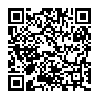
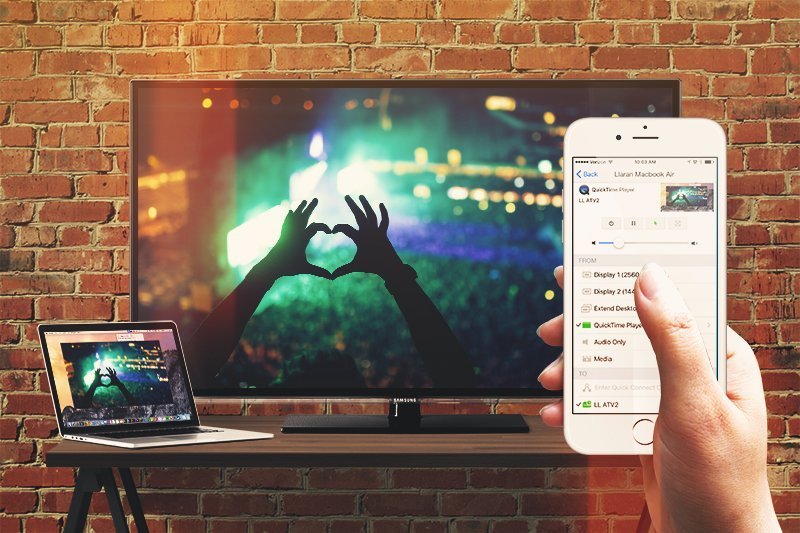
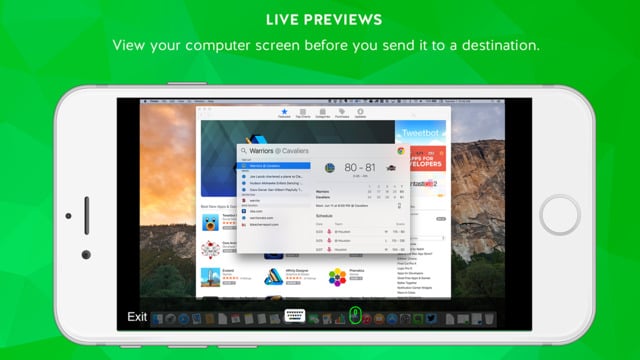
 airparrot
airparrot