How to Connect iPhone to Wi-Fi Network
By connecting your iPhone to Wi-Fi network, all Internet activities such as browsing, chat, or even download will be faster than using the cellular network. Even you can save your money when using free hotspot in most public places like airports, cafes, hotels, and so on.
To join a wi-fi network, you simply do these steps below:
- Go to Settings
- Choose Wi-fi
- Turn ON Wi-Fi and wait a moment while iPhone is trying to detect networks in range. Choose the desired network. If required, enter the password and tap Join (networks that require a password appear with a lock icon).
- Now, your iPhone should be connected to Wi-Fi network. The Wi-Fi icon
 at the top of the screen indicates the connectivity strength.
at the top of the screen indicates the connectivity strength.
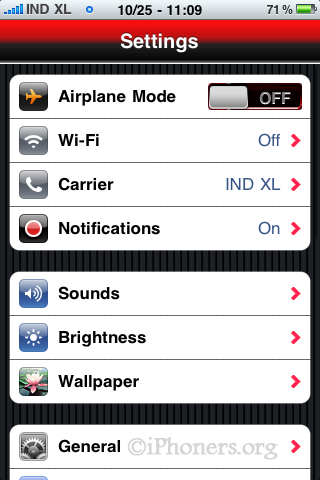
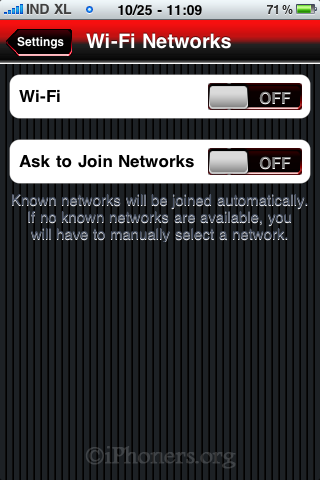
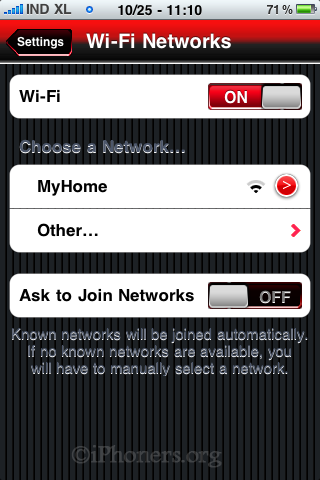
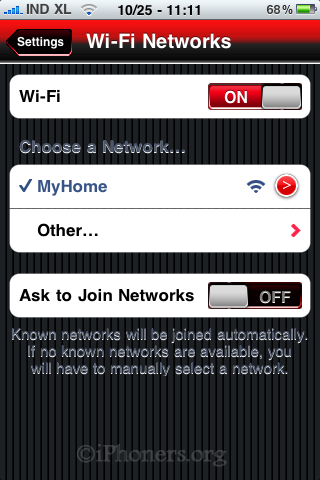
Once you’ve joined a Wi-Fi network, iPhone will automatically connect to it whenever the network is in range. If more than one previously used network is in range, iPhone joins the one last used.





 network
network 