How-to Downgrade iPhone Firmware using TinyUmbrella
Before downgrading iPhone firmware (i.e.: downgrade iOS 4.3 to 4.2.1) you must have the saved SHSH Blobs files of the firmware version which you wish to downgrade to (i.e.: SHSH for iOS 4.2.1).
Why do you need to save SHSH blobs before downgrade iPhone firmware?
It’s explained very well in this post: What is ECID SHSH Blobs
But the main point is, since Apple will need to send signature approval back to iTunes while restoring firmware process and Apple will deny to sign if the firmware is older than the current release. (i.e.: restore iOS 4.2.1 while the current release is iOS 4.3).
Saved SHSH Blobs is signature files that has been approved by Apple and you saved in a safe place (Cydia, Local Computer, or Email). Once you have it saved in a safe place, you will not need to ask Apple again while iTunes restoring firmware.
What do you need to downgrade iPhone firmware?
- Saved SHSH Blobs on local computer (you may import to local computer if you have it saved in somewhere else)
- How-to save iPhone SHSH?
How-to Save ECID SHSH Blobs using TinyUmbrella (doesn’t require jailbreak) - How-to check if you have any saved SHSH?
Run TinyUmbrella, you can see the saved SHSH files by clicking “Show All SHSHs“.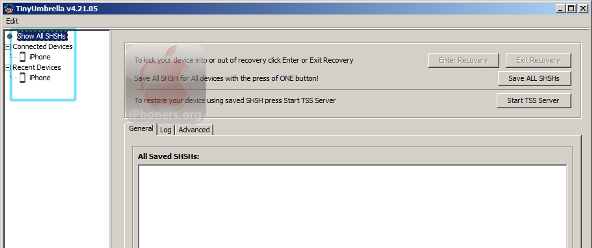
If you do not have any saved SHSH file and most likely, it will show a blank list.
- Import save SHSHs from Cydia to local computer. You can click your connected device → click Save SHSH to import SHSHs from Cydia to local computer.
-
It should show this list if you have any SHSH file(s) saved.
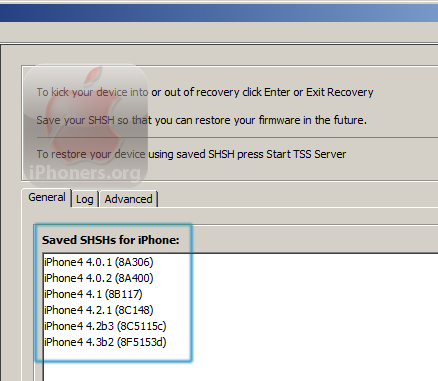
In this picture, TinyUmbrella says that I have these SHSH files saved on my computer (also on Cydia):
- iPhone4 4.0.1 (8A306)
- iPhone4 4.0.2 (8A400)
- iPhone4 4.1 (8B117)
- iPhone4 4.2.1 (8C148)
- iPhone4 4.2b3 (8C5115c)
- iPhone4 4.3b2 (8F5153d)
It means that I can downgrade to any firmware that mentioned above (to iOS 4.0.1, 4.0.2, and so on). You will not be able to downgrade to firmware version which is not mentioned in TinyUmbrella.
- How-to save iPhone SHSH?
- iPhone firmware file (.ipsw)
Download the firmware version which you want to downgrade to.Where to download the iPhone firmware (IPSW file)?
Click here: Direct Download iPhone Firmware (All Versions) - Install the latest version of iTunes
Get the latest version of iTunes here: Download iTunes latest version direct link
Get started to downgrade iPhone firmware.
- Open TinyUmbrella using Administrator access. right click → Run as Administrator.
- Click Start TSS Server
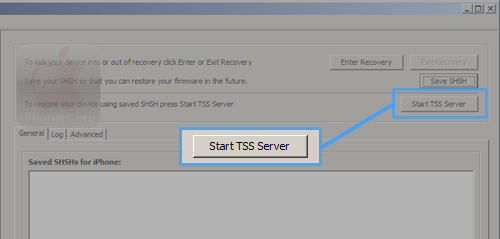
It will kill (close) iTunes (if iTunes is running). - Click Log tab and make sure that TinyUmbrella’s TSS server is running and TSS Server Started & TSS Accepting connections… and no error message on console.
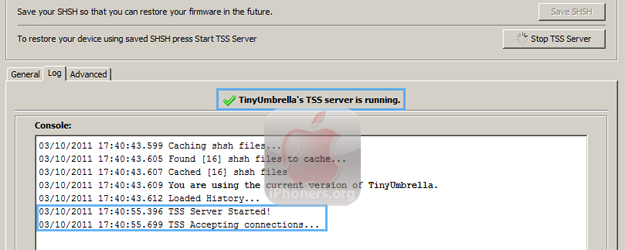
- Verify that TSS Server is working fine.
To verify that TSS server is working fine, ping gs.apple.com and it must be resolved to 127.0.0.1.C:>ping gs.apple.com
Pinging gs.apple.com [127.0.0.1] with 32 bytes of data:
Reply from 127.0.0.1: bytes=32 time<1ms TTL=128
Reply from 127.0.0.1: bytes=32 time<1ms TTL=128
Reply from 127.0.0.1: bytes=32 time<1ms TTL=128
Reply from 127.0.0.1: bytes=32 time<1ms TTL=128Ping statistics for 127.0.0.1:
Packets: Sent = 4, Received = 4, Lost = 0 (0% loss),
Approximate round trip times in milli-seconds:
Minimum = 0ms, Maximum = 0ms, Average = 0msC:>
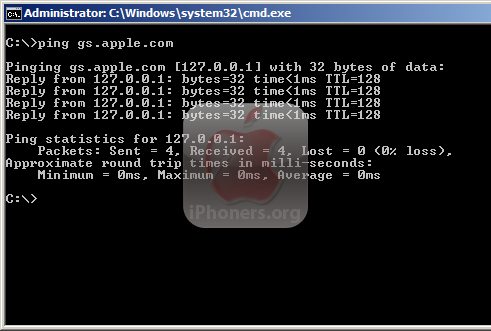
All right, you are good to go.
- Open iTunes
- Put your iPhone into DFU mode.
- Restore the iPhone firmware using shift + restore method (Windows) / Option + Restore (Mac)
- Browse to downloaded IPSW firmware file and wait until the process finished.





 Downgrade
Downgrade 