How Can You Disable In-App Purchases on iPhone, iPad and iPod Touch
Because we have told you the story of that child in the UK who has spent not less than 1,700 pounds per in-app purchases after his father initially enter the password in the App Store for free download of the Ninjas vs. Zombies game, after Apple returned parents that amount of money, we thought to present you a small tutorial that show you how you can disable content that purchasing these items, I’m sure most of you do not use or did not use them ever.
So if you have a child who used to play with your iPhone, to avoid an unpleasant situation like the one above, we invite you to find out how you can disable in-app purchases from the App Store.
1) Navigate to Settings>General>Restrictions and press the Enable Restrictions;
2) Enter a 4-digit code, then confirm it;
3) Navigate down to the “Allowed Content” and disable the “In-App Purchases”
4) (Optional) You can choose from the next section, “Require Password” the “Immediately” option. In this way you will be prompted to enter your password on the App Store account every time you try to purchase something. Obviously this will not help at all if your child know the password so in this situation remains to follow only the first 3 steps.
So no one, not even you, will be able to buy stuff from games through the “in-app purchase” system.





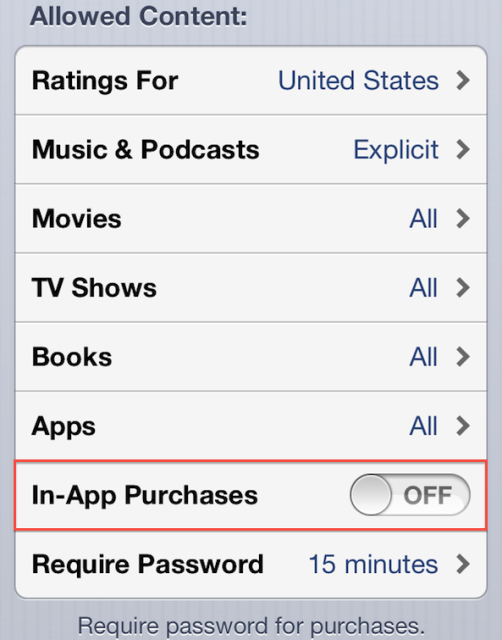
 Disable In-App Purchases
Disable In-App Purchases 