How to Activate iPhone
Activating iPhone
Before you can use any of iPhone’s features, you must activate iPhone by signing up for a service plan with the iPhone service carrier in your area and registering iPhone with the network. If you already have a wireless account with the carrier, you may be able to upgrade your account to work with iPhone, or keep using your old phone and add a new line for iPhone. (Some accounts may not be upgradable.) You may also be able to transfer your current phone number to iPhone, or get a new one. For more information about iPhone, including videos about how to activate and use it, go to: www.apple.com/iphone
What You Need
Requirements:
- A new wireless service plan with the carrier that provides iPhone service in your area
- A Mac or a PC with a USB 2.0 port and one of the following operating systems:
- Mac OS X version10.4.10 or later
- Windows XP Home or Professional with Service Pack 2 or later
- Windows Vista Home Premium, Business, Enterprise, or Ultimate edition
- Display resolution on your computer set to 1024 x 768 or higher
- iTunes 9 or later, available at www.apple.com/itunes
- An iTunes Store account (a major credit card is required to open a new account)
- An Internet connection
Inserting the iPhone SIM Card
In some regions, you may need to purchase the SIM card separately and insert it into iPhone before activation. Read the documentation that comes with the SIM card for instructions. If your carrier gave you a PIN number to use with your SIM, you may need to enter the PIN before activating iPhone.
Activate iPhone
1. Download and install the latest version of iTunes from www.apple.com/itunes.
2. Connect iPhone to a USB 2.0 port on your Mac or PC using the dock and cable that came with iPhone.
Unless your keyboard has a high-powered USB 2.0 port, you must connect iPhone to a USB 2.0 port on your computer.
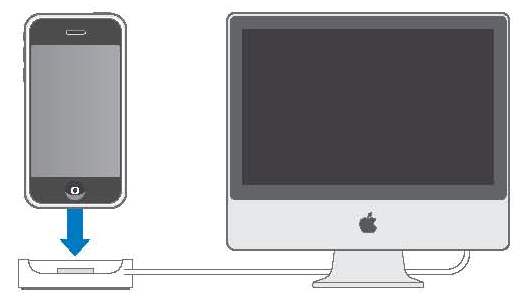
3. Follow the onscreen instructions in iTunes to activate iPhone and sync iPhone with your contacts, calendars, email accounts, and bookmarks on your computer. A single checkmark in “Set Up Your iPhone” syncs all these items automatically. Or you can use iTunes to customize the information you sync, and to sync your ringtones, music, photos, podcasts, and videos to iPhone. See the following section. You can disconnect iPhone from your computer after “Waiting for activation” appears on the iPhone screen.When activation is complete,“iPhone is activated” appears on the iPhone screen. This means that iPhone is fully functional and you can use all of its features.
Important: If you are migrating your current phone number to iPhone, activation may
take from several hours to a day and migration of your number may take several days, depending on your location and previous carrier.





 Activation
Activation 