How to Download Additional Tasks and Materials From iTunes U in iBooks App for iPhone and iPad
iTunes U allows us to download and subscribe to our favorite courses. Some of the courses have topics and materials loaded on the servers they publish, so we will be directed to Safari every time you want to see one, without being able to open them directly in iTunes U. If you want to solve your homework from home or you want to download additional materials that are not open in iTunes U, then follow this tutorial to see how to do this with iBooks.
How to download themes and materials from iTunes U on iBooks application (for courses that you are not subscribed)
- Open iTunes U application from the home screen of your iOS device;
- Click on the catalog in the upper right corner (iPhone/iPod touch) or top left (iPad);
- Browse the course of which you want to download themes or additional materials. You can use the search engine if you know the title of the course, or the name of which it was published. When you found it, click on its title;
- Here you can simply see all topics and all homework and materials. These materials have an icon with a sheet of paper folded in a corner;
- Click on the title of the additional material to open it;
- You are directed to Safari where you can view it. Pressing once anywhere on that document and you will see the option Open in … Click on it;
- Here will appear several applications that can open that course. Select Open in iBooks. You will be directed to the iBooks app, where you will be able to view it as book form or in the form of PDF.
How to download themes and materials from iTunes U on iBooks application (for courses that are not subscribed)
- Open iTunes U from the home screen of your iOS device;
- Click on the cover of the course from where you want to save additional material in iBooks;
- Look for additional material or theme that you want to save. In some cases, all topics of a course are only displayed in the classifieds section;
- Additional materials and themes have iBooks application icon in their title. Click on the title of the material you want to open it in iBooks for it to be downloaded;
- After the download is complete, click again on the title of that material;
- You will be directed to iBooks where the material will open either in book form or in the form of PDF.
Unfortunately there is no way to save additional materials and tasks in iTunes U, but their salvation in iBooks is not something that bad. After you open a task and/or additional material from a course with iBooks, it will be saved in this application until you decide to delete it.





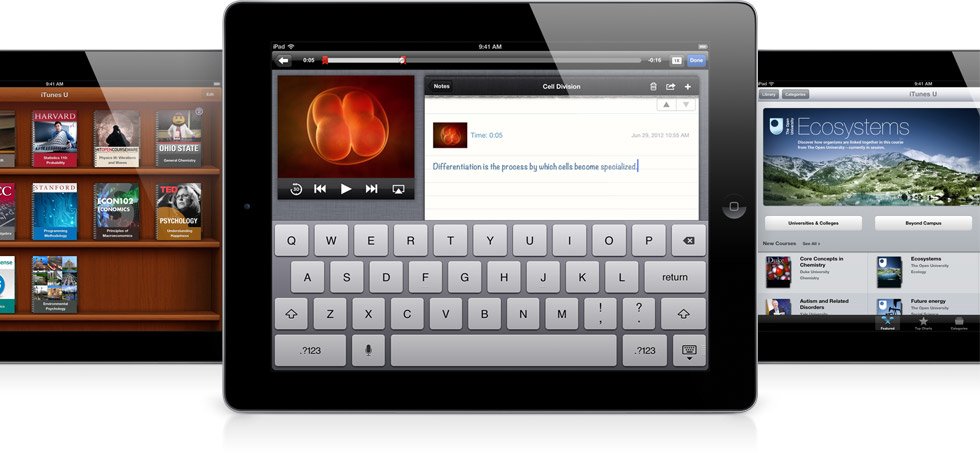
 iBooks
iBooks 