How To: Jailbreak iOS 5 beta 6 on iPhone, iPad and iPod Touch with sn0wbreeze 2.8 beta 6
iH8sn0w released the beta 6 version of sn0wbreeze 2.8, software that allows us to make a custom ipsw jailbroken for iOS 5. Sn0wbreeze 2.8 keep baseband intact during the update so if you have the iPhone that needs to unlock, with Gevey 3G or ultrasn0w you can rest assured but I have not tested ultrasn0w on iOS 5 so I cannot tell if it works or not.
This version of the program is not compatible with iPad 2 so do not try to use it with your iPad 2. Sn0wbreeze 2.8 beta 6 is available for everyone even if you do not have your UDID registered and iH8sn0w included the option to disable the expiry date of these beta versions of iOS 5.
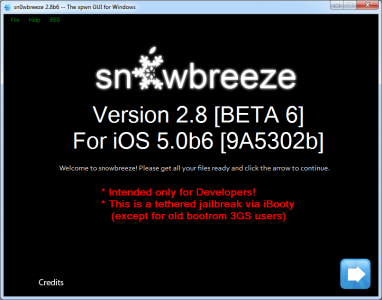
Here you can see the most important implemented functions in sn0wbreeze 2.8 beta 5 that are still available in beta 6 version:
- Now supports iOS 5 beta 6.
- Added Hacktivation Ability.
- Added option to remove UDID developer check / Beta Timer.
- Tethered is booted via iBooty devices.
- Re-added afc2.
And the devices compatible with sn0wbreeze 2.8 beta 6 are:
- iPhone 3GS – BOOTROM old – untethered jailbreak;
- iPhone 4;
- iPad 1;
- iPod Touch 3G
- iPod Touch 4.
If you have baseband 6.15.00 you will be able to restore at iOS 5 beta 6 and iB00ty will help you to remove the device from Recovery Mode.
Sn0wbreeze 2.8 beta 6 works only on Windows. The tutorial presumes you have iTunes 10.5 beta 6 (installed) and iOS 5 beta 6 from a developer of iOS applications.
I could not test the restore process so use this version of sn0wbreeze on your own risk.
Step 1
Download sn0wbreeze 2.8 beta 6 from here.
Step 2
If necessary, change the file extension of the firmware downloaded in step 1 from .zip in .ipsw (if needed). If you are on Windows Vista/7 then right-click on sn0wbreeze and select Run as Administrator. You will receive a warning not to distribute the program, click OK and then press the blue button to continue. On Windows XP sn0wbreeze is not working properly and will not recommend to use.
Step 3
Now you will be greeted by a screen asking you to look at the computer where you saved the IOS 5.0 beta 6, after the program checks the file will appear the ok mark, and then press the blue button to continue. iH8sn0w tried to implement a method of drag and drop files but unfortunately it does not work properly so I recommend you avoid using it.
Step 4
The program has three options for you to work with: simple mode, expert mode and baseband preservation mode. Simple mode makes the custom ipsw on the basis of default settings, and expert mode lets you customize what you want to enter in the firmware, in this tutorial I will explain the expert mode. Baseband preservation Mode allows you to make a custom ipsw without jailbreak but not update the baseband. How iH8sn0w recommend avoiding to iOS 5 beta 6 if you need to unlock, I recommend you avoid doing this.
Step 5
Now we come to things a little more complicated. In this screen sn0wbreeze will display options we have in the firmware setup, which is the General option that takes you through all the other so we select it. Select General and then press the blue button to continue.
Step 6
Now you get to the screen with only five available options than the previous versions. The first is Enable Battery Percentage and allows you to activate the option to see the battery percentage, the second allowed the device activation, the third allows the use of iOS 5 beta 6 without a registered UDID and remove the setting that gets to the expiry of iOS beta 5 beta 6 version; The fourth allows the installation of OpenSSH which gives us the ability to access the system files over Wi-Fi, and then comes the Root Partition size which enables us to select the system partition assigned space, I recommend you leave the value from there. Click the blue button to continue.
Step 7
If you have an iPhone 3GS, in the next screen you will be able to update the baseband of the iPad that allows you to decode an unlockable baseband. Sn0wbreeze will automatically install the iPhone baseband if you are connected to the internet and after you install the custom ipsw you can install the ultrasn0w and you can use the device. My advice is not to install the iPad baseband because you will lose the ability to use the integrated GPS forever. You will not ever be able to downgrade the baseband and you will have problems when you restore to newer versions of iOS.
Step8
Now you will get to the menu where you can select applications from Cydia/from your computer to be automatically installed in the ipsw. Select the desired .deb files from your computer using the browse option then press the blue button to continue.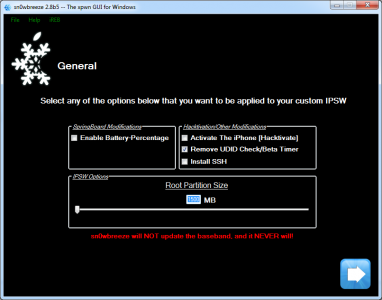
Step 9
After selecting the files you will get to the main menu where you must select Build ipsw to begin the process by which the custom ipsw was made.
After pressing the blue button you get a menu where you choose if you want to play PacMan or to see the classical screen. To play Pacman must have the flash installed.
After you are finished making your custom ipsw you will see posted the message below.
Step 10
Now click OK to enter your device in the Pwned DFU mode using sn0wbreeze. It is very important to follow the steps below. Connect the device to PC.
First close your device.
- Press the Power button for 3 seconds;
- Holding down Power press Home and hold them pressed for 10 seconds;
- Release the Power button and hold only the Home button and the device will enter the DFU Mode.
Step 11
After ending, open iTunes, hold down the Shift key on the keyboard while you press restore and select the custom ipsw’s made with sn0wbreeze, should have a name similar to this one sn0wbreeze_iPhone 4-5.0b6.ipsw and should be on the desktop.
Step 12
Now that you have made your custom ipsw and you put the device in DFU Mode and made restore you need to start your device in tethered mode to get the jailbreak. To do this, go to your desktop and locate the folder iBooty-for-5.0b6. If you don’t run iBooty you cannot open Cydia/Safari in any way.
Open iBooty, put your device in DFU Mode and iBooty will automatically restart it in tethered mode and you have a jailbroken device and ready to use!





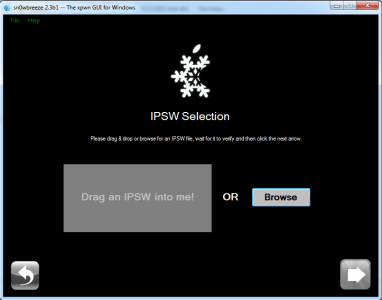
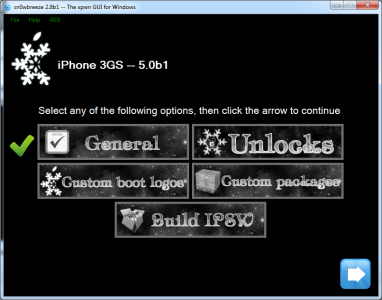
 Gevey 3G
Gevey 3G 