How To Use The iMessage Spam Tool Implemented By Apple
During last night an iMessage support document has appeared on the Apple website, the company describes the steps a user must take to mark some specific email addresses/phone numbers as spam.
Apple is finally giving us a way to declare the addresses/phone numbers that are constantly sending messages as spam, the company will probably turn them off so they cannot send iMessages anymore. The document discloses support steps to take to send information to Apple and basically talk about sending a screenshot to show your messages, address where they come, and the time they were received.
Apple offers in iOS 7 the Block function to allow users to block both receiving iMessages and also phone or FaceTime calls, but other users have now this system to block iMessage posts.
To report unwanted iMessage messages to Apple, please send an email with the following details to: [email protected]
- Include a screenshot of the message you have received.
- Include the full email address or phone number you received the unwanted message from.
- Include the date and time that you received the message.
To take a screenshot:
- To take a screenshot on your iOS device, press and release the Sleep/Wake button and the Home button at the same time. The screenshot is added to your Camera Roll album.





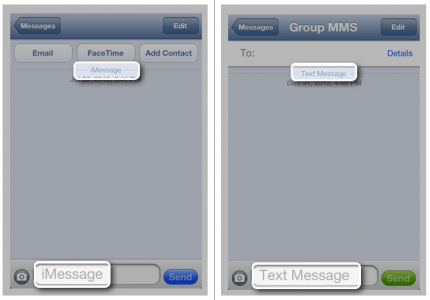
 Apple iMessage Spam
Apple iMessage Spam 