iOS 7 Block – Here's How The iOS 7 Blacklist Works
Apple implemented a kind of blacklist that allows us to block calls from phone numbers, emails sent from them or FaceTime calls.
iOS 7 Block is the name under which you will recognize a function that many have asked for several years ago in iOS, and the company decided to implement it now. Basically Apple implemented in iOS 7 an almost completed blacklist, which allows us to block voice/video calls, and messages. Specifically, using the blocking function you can block contacts, or Apple’s FaceTime system, but you will also block the possibility to send iMessage or SMS.
Contacts which there are blocked will receive a busy signal when calling, and messages sent to you will not ever be sent without that person know that you have blocked it. In the case of iMessage there is still a problem because the block on an iPhone does not equate as the block for the entire system, so an iMessage sent to your email address will arrive on a Mac, for example, if in the Messages application from OS X you are logged with the same email address.
To block contacts and phone numbers you have 3 options which I will detail below:
- You can block any direct contact from the new FaceTime app which is available on iOS, blocking is done by accessing a contact, make a scroll to the bottom of the screen, selecting the Block this caller button and confirm the alert;
- You can block any contacts or phone numbers that are not in the contact list using the Phone application from which you select the phone number or contact, making a scroll to the bottom of the screen, you select the Block this caller button and confirm the alert;
- The last option is to access the Settings application and Phone menus, Messages or FaceTime, each having a sub-menu display called Blocked, in it being represented blocked numbers/contacts.
Choosing the last option allows you to block, most likely, contacts or phone numbers for certain services, but you cannot block the call by unknown numbers.





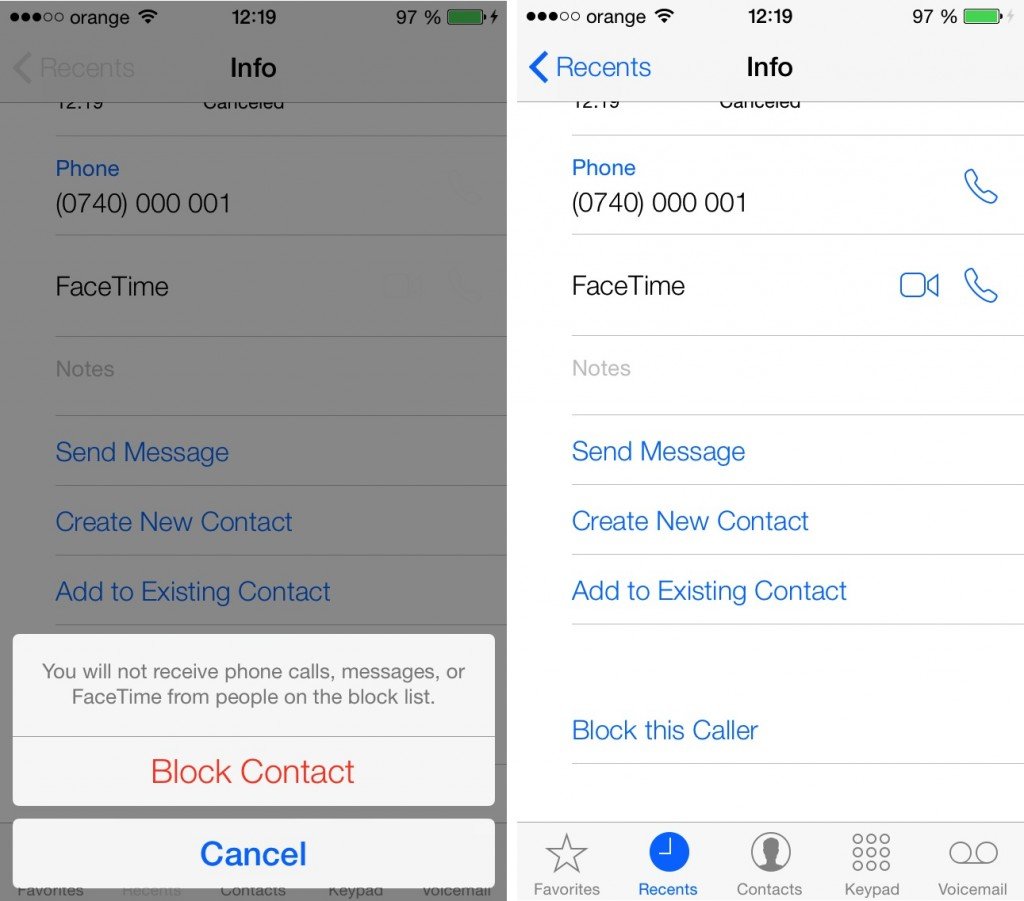
 iOS 7 Block
iOS 7 Block 