Semi-Restore – iOS 5.x – iOS 6.1.2 Restore Without Losing Jailbreak (Windows, OS X)
Semi-Restore was officially launched during the previous night and through it we have available a very simple process that allows us to do a complete delete of information from our devices without losing the jailbreak implemented in them. Semi-Restore works in a similar way with the Erase all contend and Settings function that Apple has implemented it in its iOS, but unlike it, does not erase the jailbreak made using Absinthe or evasi0n on iOS 5.x or iOS 6.1.2, but will not change the baseband to keep your jailbreak.
Semi-Restore works only on terminals that have done jailbreak on iOS 5.0 – iOS 6.1.2 and allow you to wipe all data from them, except jailbreak, to clean any other information. There you can restore itself using iTunes, you cannot downgrade/upgrade the baseband, you cannot downgrade/upgrade of iOS, you can only delete information on jailbroken terminals and nothing more. Semi-Restore your terminal will require reactivation and if you cannot process automatically, then you will need an activation card from the encoded device operator.
Semi-Restore is compatible in iOS 5.x with the following terminals:
- iPhone 3GS;
- iPhone 4;
- iPhone 4S;
- iPad;
- iPad 2;
- iPad 3;
- iPod Touch 3G;
- iPod Touch 4G.
Semi-Restore is compatible in iOS 6.x with the following terminals:
- iPhone 3GS;
- iPhone 4;
- iPhone 4S;
- iPhone 5;
- iPad;
- iPad 2;
- iPad 3;
- iPad Mini;
- iPad 4;
- iPod Touch 3G;
- iPod Touch 4G.
- iPod Touch 5G.
Semi-Restore runs on the following versions of iOS, so long as they are jailbroken:
- iOS 5.0.1;
- iOS 5.1.1;
- iOS 6.0;
- iOS 6.0.1;
- iOS 6.0.2;
- iOS 6.0;
- iOS 6.1.1;
- iOS 6.1.2.
Before starting the process, remove any Siri ports from your terminals because they could affect everything Semi-Restore does to clean the terminals. Backup your device using iTunes or iCloud, then close iTunes or XCode to ensure they do not interfere with the process.
Windows Semi-Restore Restore
- Download Semi-Restore for Windows from here and unzip the file.
- Download Microsoft Visual C++ 2010 Redistributable (If it is not already installed) and install it.
- Right-click on the Semi-Restore icon, choose Properties, then Compatibility, set compatibility with Windows XP and press Apple. This step is only necessary for those who have Windows XP installed in their PCs.
- Make right click on the executable again, click Run as Administrator and accept the warning window, then the semi-Restore welcome.
- You’ll now open the main window of Semi-Restore and with your terminal connected to the PC press SemiRestore, then wait.
Depending on the number of files in your terminal, the process could take several tens of minutes, but in the end you will reach the set-up menu of the iOS community. Follow the steps to reactivate the terminal, then you can use it without problems.
OS X Semi-restore Restore
- Download Semi-Restore for OS X from here and unzip the file.
- Double-click on its icon and click Open in the warning message appeared in OS X, then enter the administrator password of your Mac’s.
- Accept the welcome message of the program and with the terminal connected to the Mac press Semirestore and wait.
Depending on the number of files in your terminal, the process could take several tens of minutes, but in the end you will reach the set-up menu of the iOS community. Follow the steps to reactivate the terminal, then you can use it without problems.
Do not forget to share this article and let everyone know that there is a solution for this.





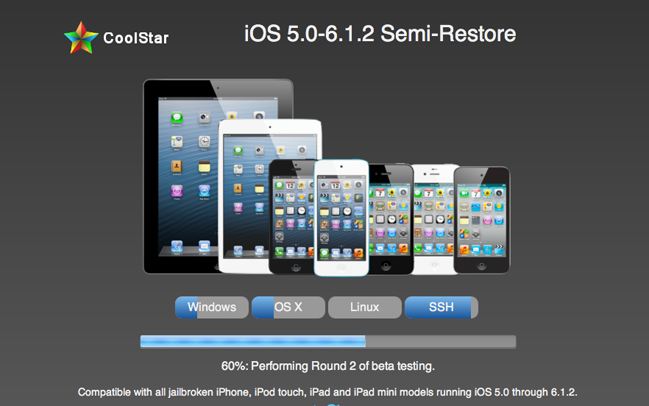
 iPhone jailbreak
iPhone jailbreak 