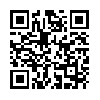FacePhone – Review
App Type: Uncategorized

Our rating: 




By: FacePhone
Version #: 1.0
Date Released: 2009-01-31
Developer: Ultimake Ltd.
Price: 2.99
User Rating:Can I get a woot woot! Oh man, the app store never fails to surprise me and the developers behind it are just awesome! I wanted to express my excitement because it’s never a dull moment to peruse the app store and find an application that just makes life a whole lot easier. Of course, we all have our fair share of crap application but I think it’s fair to say that we have certain applications that we can’t live without.
So, here we are again, another rendition of an application that is useful (for most people) and probably the second of its kind to show up on the app store.
Back in this review (Vringo), we highlighted how this application was first of its kind to tie Facebook to our address book with images for our contacts.
Here we are, another developer taking a stab at it, developing something very similar but offers a bit more than the usual connector between Facebook and our addressbook.
I’m happy to say that it has replaced Vringo due to the “other” things that it does which is just spectacular. So let’s read on!
Look and Feel
Much of the application’s dedication is to simply tie the Facebook images to a contact in your addressbook which is very much what Vringo does. The question that some may ask, why switch over?
Well, first off, from a design perspective, FacePhone blows Vringo out of the water. For starters, FacePhone looks like Facebook. When you visit the address book section of FacePhone, it looks like the “Friends” section within the Facebook iPhone application.
The overall look and feel throughout the application is very clean. From buttons, to the different design aspect of each section, it has “professional” feel. In addition, it doesn’t feel cluttered, it’s well laid out, and from a navigation perspective, clearly defined.
Functionalities
Now this is the fun part. I will try to not compare Vringo too much considering the fact that simplicity is what Vringo seems to go after, where FacePhone tries to do this and much more. Yet, FacePhone is simple in many ways.
For starters, once you launch the application, you are presented with four section at the bottom of your screen.
• Favorites
• Contacts
• Keypad
• Sync
I think it’s obvious what those sections are but I will explain it a bit considering the fact that these are items that are not available with Vringo (except obviously the “sync” portion).
The Favorites section is a neat feature which basically allows you to add a contact in this section that you consider is your favorite. Do I need to say more?
Contacts is a list of all your address book contact…not Facebook contacts. As stated above, it looks like you’re in the Facebook iPhone application.
Keypad, it’s a numerical keypad to dial a phone number.
Lastly, Sync is where you would initiate connectivity with Facebook and your address book. There are multiple options here. You can begin the sync process, or change some sync settings. Let me explain a bit more. The reason I wanted to go over this is because there were questions that I had before selecting the “Sync” button. I’m sure this will be helpful to you all as well.
What happens to my current images of people in my address book (taken by the camera or camera roll)?
Simply, in the sync settings section, you have the option to change the overwriting existing images to on or off automatically. Obviously, you want it off (by default). Additionally, you have the option to scale the images appropriately to fitting the screen or fill the screen. Really, this is for the picky people who want perfect, clear images. I won’t even get into that. The bottom line is, if the image is crap on Facebook, it will be crappier (if that is even a word) if you select the option to fill the screen. You can also change the quality but depending on how many contacts you have, the quality of the images affects how fast you can sync your address/face book photos.
Once you are done fiddling with the sync settings, you can initiate the sync. It will prompt you to enter your Facebook account, fetch your Facebook address book, then perform some voodoo magic to review your current iPhone address book and wala! Shows you all the matches, conflicts, etc. that it has found. You now have the option to sync which contact you want to fill in a Facebook image. So…this should answer the question above.
So, other than that, there you have it. FacePhone! If you haven’t guess, this application is literally much like the Phone section on your iPhone. The function and purpose many not be to replace your “phone” section on your iPhone but you can do so if you like. For my purpose, it’s a tool to just grab the images on your Facebook account and have it tie in with the matches in your address book.
Quick Take:
Value: Medium
Would I Buy Again: Yes
Learning Curve: Medium
Who is it for: Facebook users who wants pictures for their iPhone/Touch address book.
What I like: Simple with extra features that it offers.
What I Don’t: Nothing.
Final Statement:
This is a definite must-have application if you are looking to have pictures for your contacts in your address book. Ironically, it definitely was my must-have especially when I, in some point in my iPhone life, was doing it manually by going to Facebook, taking a snapshot of the picture then going back to my address book and pulling the image from my camera roll…
You get the picture (no pun intended).
R E A D M O R E . . .