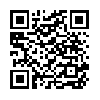File Magic – Review
App Type: Uncategorized

Our rating: 



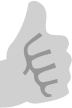
By: File Magic
Version #: 1.0
Date Released: 2009-01-02
Developer: SplashData
Price: 4.99
User Rating:Applications that allow you to transfer files from your Mac or PC to your iPhone or iPod Touch and back again aren’t unusual these days. There are many currently available and a number are quite good. File Magic comes a little bit late to the game but it’s clear that the folks at SplashData took their time to think through how to best manage this task and have come up with one of, if not the best, solutions.
To begin using the application you first need to download the application to your iPhone for iPod touch and to download the server software to either your Mac or PC. (That software is available here.) I am a bit mixed on this since there are options available that don’t require additional software. Fortunately, the desktop software is free and is simple enough to use.
Upon first starting of both the app and the server the program asks if you want to connect the two. Once you indicate in the affirmative the connection happens automatically.
The user interface is as nice as I have seen. On the iPhone/iPod Touch the files are sorted based upon type. There’s an area for documents, one for music, one for video, one for images, one for e-mail, one for "others" (the dangerous black hole of "miscellaneous") and an area for folders that you have transferred. That’s right, the application makes it simple to transform both individual files and entire folders. What I particularly like is that these areas are easily distinguishable one from the other and are large enough to be "finger friendly". If you want to grab images that you transferred it simple to do so with a thumb. The graphical interface for the server looks similar and provides an easy area into which you can drag files or folders you want to transfer. That’s right, the application is able to easily handle drag and drop file movement.
Once files are transferred to the iPhone/iPod Touch they can be opened from within the application itself. That includes music/videos (non DRM) and images, as well as text documents.
The desktop server makes it simple to import your address book. Why is this important? Because while File Magic is one of the better, if not the best, applications for transferring files it has one special functionality that sends it over the top– The application allows you to create an e-mail on your notebook, transfer that e-mail to your iPhone and then send it from there. Why would you want to do that? Let me answer the question with an example–
You’re out on the road and need to send some e-mails. Best case scenario would be having a wireless data card for your notebook or finding a high-speed Internet connection to use. But that’s often easier said than done. Yes, the iPhone is a perfectly capable e-mail device (and many of us use it as much or more for sending e-mails these days) but there’s no question that it’s easier to type an e-mail on a large keyboard. This application allows you to use your data-disconnected notebook to quickly write e-mails and then, with the push of a button, transfer the e-mails to your (almost always data-connected) iPhone in order to send them.
Once AT&T permits tethering those of us who will be activating the option won’t have need for this functionality, but for now, it’s a great service to have available and it’s simply part of an already excellent application.
Quick Take
Value: Very high
Would I Buy Again: yes
Learning Curve: low to medium. They designed the application to be highly intuitive
Who Is It For: Anyone who wants to use their high phone or iPod Touch to carry additional files and wants an inexpensive, and largely intuitive, means to do so
What I Like: Nice, simple to use UI, supports numerous file types, love the e-mail — transfer functionality
What I Don’t: Transfers documents are read only, requires (free) desktop software, No support for Pages documents
Final Statement: A very nice app overall. My biggest complaint is the lack of support for documents created using iWork.
O U R T A K E . . .