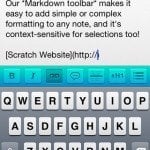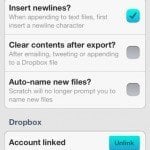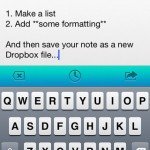Scratch — Your Quick-Input Notepad – Review
App Type: Uncategorized
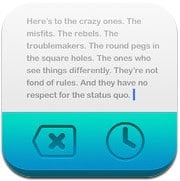
Our rating: 



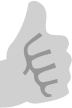
By: Karbon
Version #: 1.1
Date Released: 2012-08-23
Developer: Karbon
Price: 2.99
User Rating:With so many different ways to connect and share information on the iPhone it can be quite the chore to switch around between apps typing and posting, copy and pasting. Wouldn’t it be nice if you had a central location to built your text before farming it out to its various destinations. Sure a text editor could do the trick, but that would still require a copy/paste to get it to its destination. Scratch from Karbon wants to be the digital version of that pad of paper you keep on your desk for jotting notes. Let’s see if Scratch deserves a place on your iPhone’s “desktop”.
What really sets Scratch apart from a normal text editor is that aqua toolbar that splits the text field from the keyboard. It is a simple three buttons that let you clear the text field, select an older note you, or send your note out to one of six choices of destinations. There is the usual email, text message, and tweet that you see in so many other applications. There are also two Dropbox choices to either create a new file with the text, or append a text file with the text in Scratch. Finally there is the “Open in…” option where apps that can except text and available.
That is convenient enough as it is, but give the toolbar a swipe to the left and you have a list of hard to get to characters that can be inserted into text. This list is editable to whatever character you desire. One more swipe and you have the markdown toolbar. For those that have never used markdown, it is a markup syntax created by John Gruber of The Daring Fireball that makes easily read text and can be converted to well formed XHTML. You can use markdown to organize a document with lists, headings, blockquotes, etc. Unfortunately there isn’t any option to export your Markdown text to HTML from within Scratch so the text will have to be moved to an app that can convert the text for you. This limits the usefulness of the Markdown support, and while having buttons that perform the Markdown tags for you, the syntax is designed to be easily typed, so once you are familiar, you may not find yourself using them much.
Scratch can only be used in portrait orientation, and while it works well with an external keyboard, it seems Scratch is designed more specifically for short text entries that are done with the on screen keyboard. This is more in line with its intended purpose so its not so much a criticism as just an observation. Some people make extensive use of a bluetooth keyboard when typing on an iOS device.
Scratch is the kind of app that at first seems an odd fit until you use it as your first step for common text entry tasks. There is definitely a lot of potential for Scratch to be your launchpad when writing emails, or sending texts and tweets. The Markdown support seems tacked on and doesn’t follow through to make it really useful. On the other hand, appending to Dropbox files is inconspicuously powerful, while the note history makes Scratch good choice for quickly jotting down information to use later. If you feel the need for a place to quickly get out some ideas before you really know where they should go, then Scratch can offer you a clean and yet powerful option to do just scratch out your next great idea.
Quick Take
Value:Good.
Would I Buy Again:Maybe.
Learning Curve:Easy.
Who Is It For:People that need a simple place to organize their thoughts before pushing out to the various apps on your device.
What I Like:Clear on export, append to Dropbox files, macro tray, and Markdown tray.
What I Don't Like:No landscape mode, can't export Markdown as html, no iCloud support
Final Statement:When you need to scribble, you need Scratch.
ALWAYS READY FOR INPUT
Scratch launches lightning-fast and jumps right into editing mode so you can start typing immediately. No fussing with file lists or file names. It's the fastest way to get your ideas into your iPhone when you're on the go.
EXPORT NOTES TO ANYWHERE
Send notes or even just parts of notes via email, Dropbox, iMessage, Twitter or any installed app that supports opening text files.
APPEND TEXT TO FILES ON DROPBOX
Create new files on Dropbox or use the fantastic append feature to add a note's contents to an existing Dropbox file--great for adding to ongoing lists or journals.
SMART MARKDOWN FORMATTING
With our Markdown toolbar, easily add all sorts of formatting to your note without having to remember all those special characters. Also, Markdown lists auto-continue for rapid list creation.
CUSTOMIZABLE KEYBOARD BUTTONS
Create a myriad of custom keys for every occasion. Love to use the Emoji symbol for surfing? Make it a custom key!
YOUR FAVORITE TWITTER DRAFT MANAGER
Compose your hilarious and thoughtful tweets in Scratch and then send them to Twitter with native support.
CLEARED NOTES ARE ALWAYS AVAILABLE IN HISTORY
When you want to create a new note, just tap the clear button and the old note will jump right into history where it's always available again at a later date. Plus, history is searchable!
EXPORT ONLY THE SELECTED TEXT
Sometimes you only need to share a fragment of your note with someone. Scratch lets you easily do it by modifying its export behavior based on your text selections.
TEXTEXPANDER
Supports TextExpander touch snippet expansion. Go crazy with your snippets.
URL SCHEME SUPPORT
Use Scratch in Launch Center Pro or anywhere else you'd like that supports URL schemes. ("scratch://" to launch, "scratch://new" for a new note or "scratch://new?text=anything" for a pre-populated note.)
Screenshots
Article By Nathan Kline
Nathan has been an avid Apple user and advocate since the days of the Apple ][. He has always sought to find new ways to make use of technology to assist his daily life. As a paramedic in southern California Nathan brings his familiarity with technology to the field, and at whatsoniphone.com he brings his critical thinking to he analysis of apps and news. You has also written app reviews for the mobile app site Smokinapps.com.
nathan-kline has written 110 awesome app reviews.





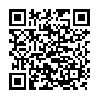
 dropbox
dropbox