How-to do Shift + Restore iTunes
Also read: Top 10 Must Have Cydia Tweaks for iPhone, iPad, iPod touch
This tutorial will guide you how-to do shift restore on iTunes for PC (Windows). The shift + restore method below applies to iPhone, iPad, and iPod. By restoring iOS firmware, all content on the device (iPhone, iPad, or iPod) will be erased and will be reset to factory settings. Make sure to backup before restoring the iOS firmware to iPhone, iPad, or iPod.
If you are going to do this on Mac, please use Alt/Option keyboard button instead.
Follow these steps to restore iPhone firmware using SHIFT + Restore method.
- Put the IPSW firmware file on Desktop (or any folder which can be accessed easily)
- Open iTunes.
- Connect iPhone to computer using USB cable.

- Put your iPhone into DFU mode.
- When you have successfully entered DFU mode, a popup alert will appear on iTunes and say:
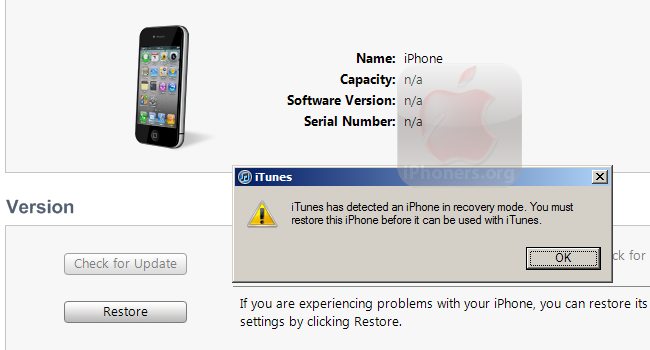
iTunes has detected an iPhone in recovery mode. You must restore this iPhone before it can be used with iTunes.
click OK.
- Now, HOLD ON the SHIFT button on keyboard and click the restore button on iTunes together, then a dialog window to select IPSW firmware file will appear.
If you only click the Restore button without holding the SHIFT button, iTunes will display this alert instead:
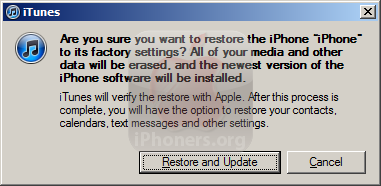
- Once a dialog window appears to browse the IPSW firmware file (*.ipsw file), select the IPSW firmware file on Desktop (step 1).
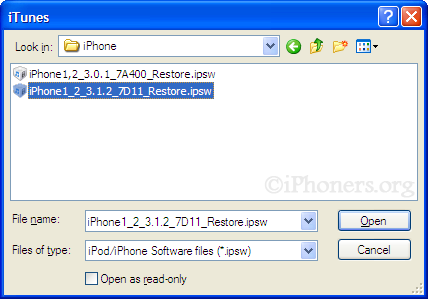
- Please wait while iTunes restoring the firmware file to iPhone.
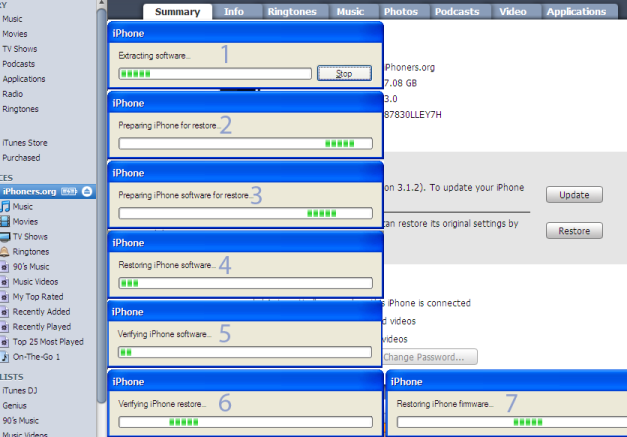
- Once your iPhone has been restored, a dialog box will appear on iTunes (will automatically closed after 10 seconds):
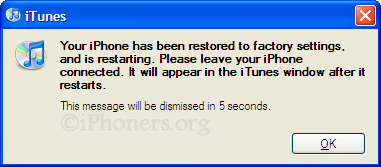
Your iPhone has been restored to factory settings, and is restarting. Please leave your iPhone connected. It will appear in the iTunes windows after it restarts.
- Click Ok and Done.
Congratulations. You have successfully restored your desired firmware to the iPhone. You will be asked to setup as a new phone or restore from the last backup. Select one and click continue.
If you found any unknown error while restoring, please search on this website to find the solution.





 iPhone Firmware
iPhone Firmware 