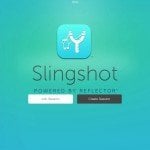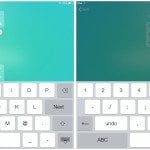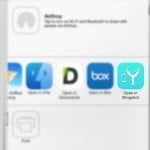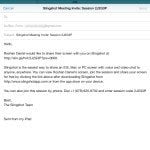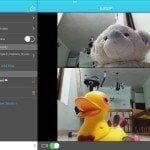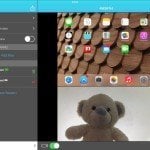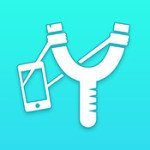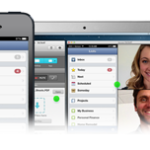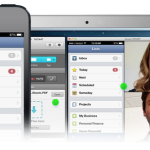Slingshot review: the ultimate cross-platform video conferencing tool
App Type: Uncategorized
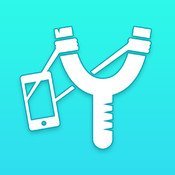
Our rating: 




By: Squirrels
Version #: 1.0.1
Date Released:
Developer: Squirrels
Price: Free
User Rating: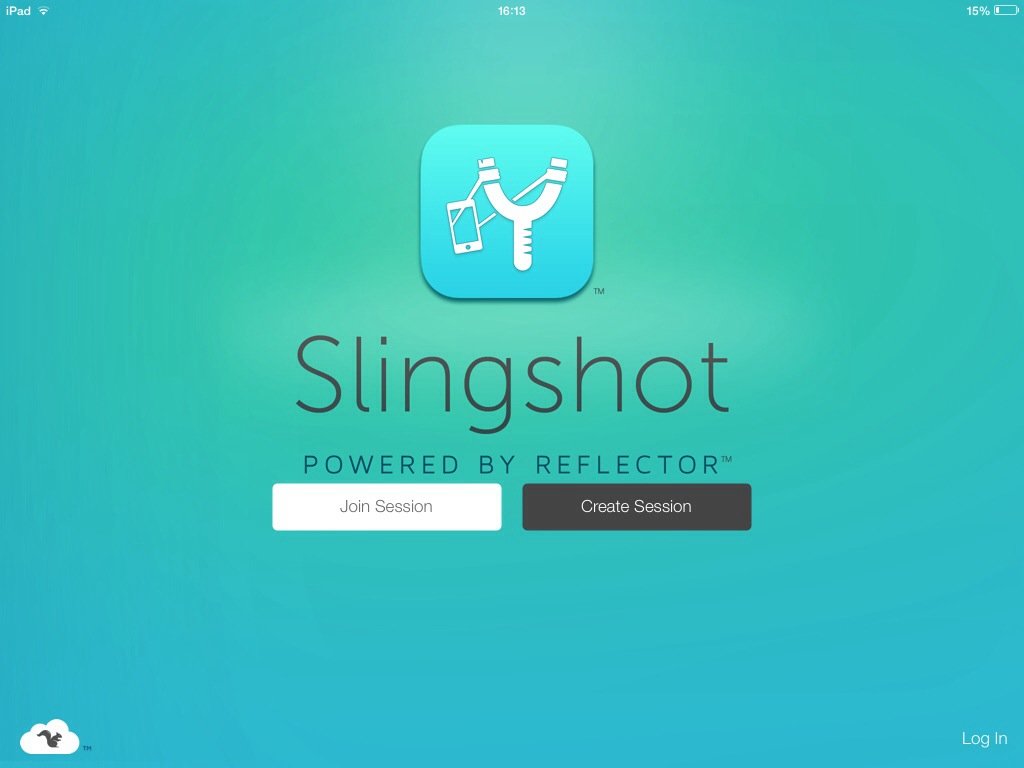
With companies, entrepreneurs, resources and cheap talented work spread across the globe, it is almost impossible to succeed in business without online collaboration. Similar is the case of online tech supports and long distance teaching programs, where anyone can see, talk and interact with any one else, no matter where he/she is. If you’ve been a part of the system, it is highly likely that you resort to Skype quite often just for this purpose. Though Skype does a good job in exchanging thoughts, it is just not made for professionals.
But now, Squirrels, the very guys behind popular AirParrot and Reflector apps has come up with an elegant collaboration solution, Slingshot. Slingshot is basically an app/software that lets you to chat with one or more people, video call them, exchange files, take notes, share screens and just about anything that your “long distance relationship” needs to work out. The best part? It is cross-platform, meaning you and your colleagues might have different devices ranging from iOS to Android or PC to Mac, but still be able to work together under a single digital garage. Today we’ll be looking in-depth into the various features and how they actually work on Slingshot and decide whether all the expertise of Squirrels has finally enabled them to crack the code of ultimate work room experience on the cloud. Getting started with Slingshot Download Slingshot for:
- Mac (OS X 10.7+)
- PC (Windows 7 or 8)
- iPhone/iPad (iOS 6.0+)
- Android (4.1+)
All these apps are free to download. Once installed you can sign up for a free trial of 30 days directly on your iOS device or via the browser. And if you like the experience, you can subscribe to one of their premium plans later. NOTE: If you’re having difficulty in opening the Slingshot software on a PC, you might want to update the Microsoft’s .NET framework. Starting the work room 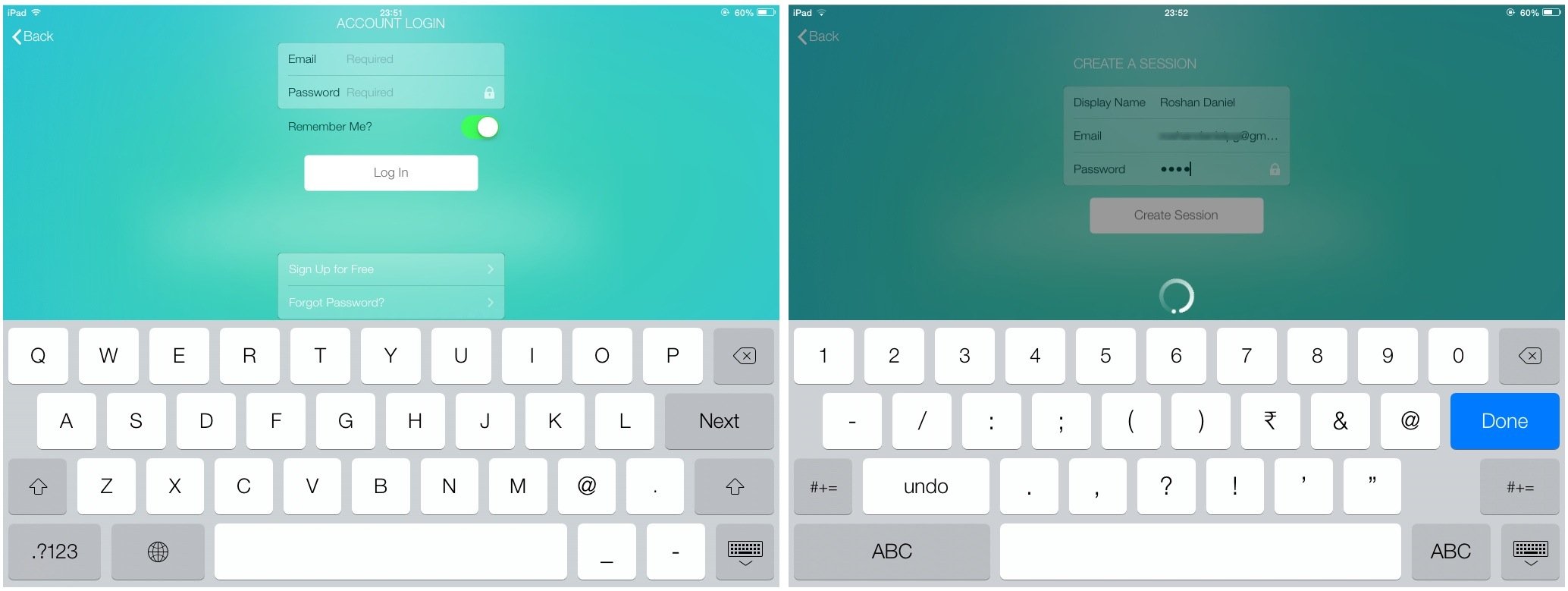 For an app that aims to solve an entire array of collaboration problems, Slingshot is surprisingly easy to get connected and jumps right into the main stuff. The Host can login to his account and click on Create Session. You can set an optional password, which I strongly recommend you do and confirm. Done. It’s hardly been ten seconds since you opened the app and the chat session is already live. You have a randomly generated Session Code on the top bar which can be shared with your colleagues. They can just click on Join Session on their UI, whichever device they’re on and enter the provided Session Code. Confirm with the Password and you both are sharing words, faces, files and screens.
For an app that aims to solve an entire array of collaboration problems, Slingshot is surprisingly easy to get connected and jumps right into the main stuff. The Host can login to his account and click on Create Session. You can set an optional password, which I strongly recommend you do and confirm. Done. It’s hardly been ten seconds since you opened the app and the chat session is already live. You have a randomly generated Session Code on the top bar which can be shared with your colleagues. They can just click on Join Session on their UI, whichever device they’re on and enter the provided Session Code. Confirm with the Password and you both are sharing words, faces, files and screens. 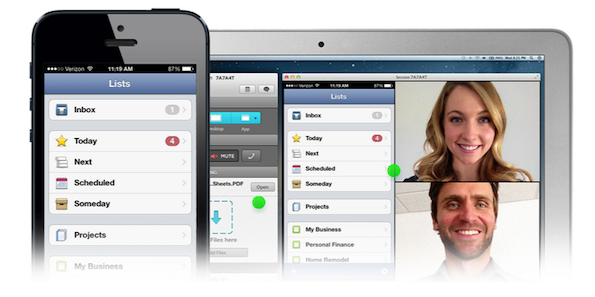 The best thing is that instead of sending your Session Code, you can just tap the share button to send invites to your clients via mail, tweet, message or even over AirDrop and they can just click on it to open the session.
The best thing is that instead of sending your Session Code, you can just tap the share button to send invites to your clients via mail, tweet, message or even over AirDrop and they can just click on it to open the session. 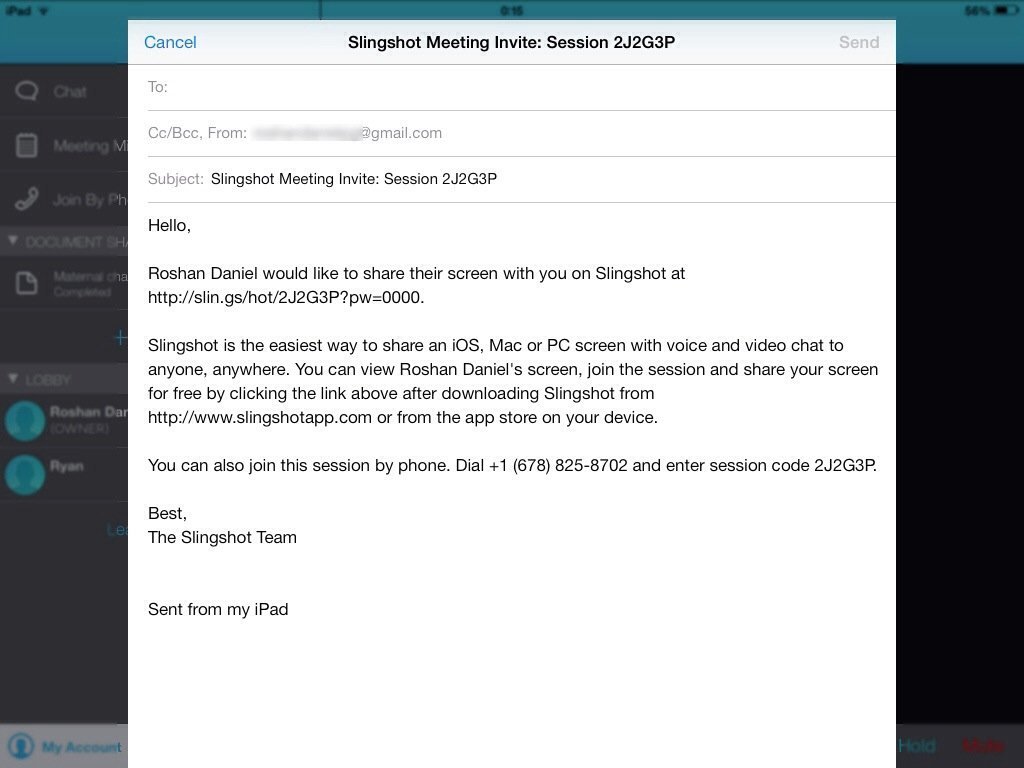 If they do not have Slingshot, they’ll be asked to download it and they can join the session for free (no need of premium plans for joiners) and without even the hassle of signing in. Those who’re travelling or do not have access to Slingshot immediately can also join the session via a phone call – Squirrels have really thought this through. The support room experience The basic UI consists of a video pane for seeing each other via video chat and a sidebar for verbal chats, file sharing, account info, sharing options and other stats.
If they do not have Slingshot, they’ll be asked to download it and they can join the session for free (no need of premium plans for joiners) and without even the hassle of signing in. Those who’re travelling or do not have access to Slingshot immediately can also join the session via a phone call – Squirrels have really thought this through. The support room experience The basic UI consists of a video pane for seeing each other via video chat and a sidebar for verbal chats, file sharing, account info, sharing options and other stats. 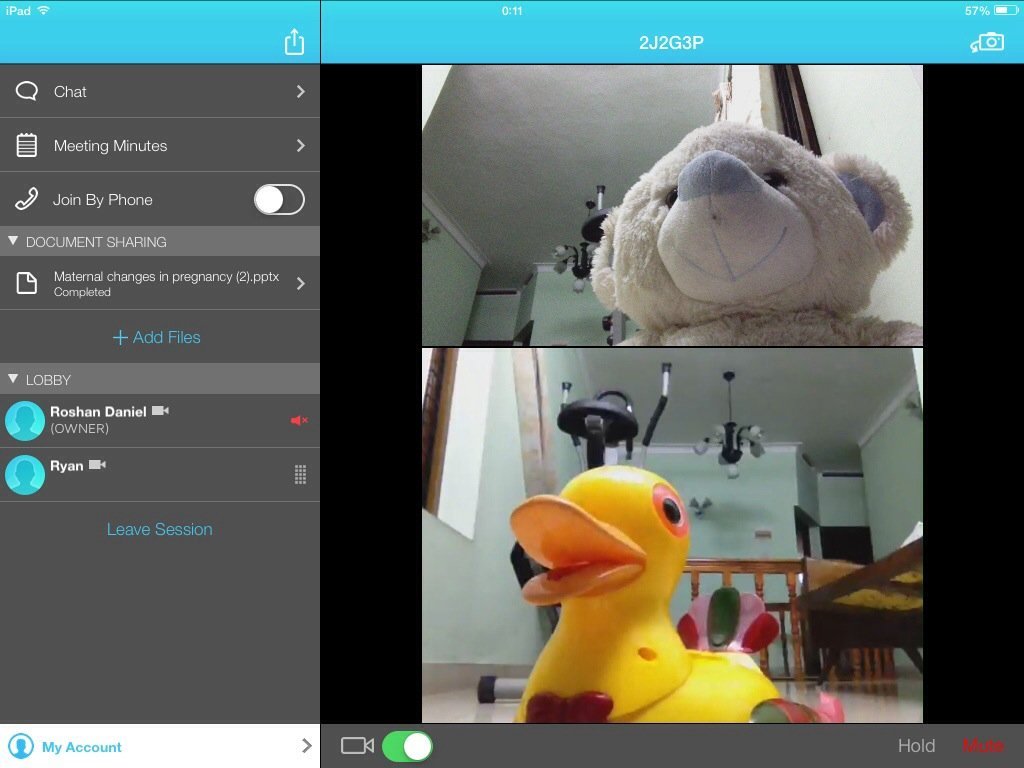 Up to 5 users can join the video chat together and as you can see in the image, my nephew’s toys are planning an escape and things seem to be working well for them. The images were crystal clear and smooth for most part. The audio though a little coarse, was loud and clear. The word chat interface is similar to the messaging platforms with bubbles from either side and they are among the quickest ones to get delivered as I couldn’t appreciate any noticeable delays. My greatest fear while testing Slingshot was how I would be able to upload files on the iPad app since there is no accessible file manager on iOS. And I liked the solution the devs have come out with here: if you have the concerned file inside another app or as a mail attachment, you can just click on Open in and select Slingshot from the list and the file will automatically be uploaded. However, an option to add files directly from my Dropbox or Box.net accounts, FTP file transfers or loading files via iTunes would be a great addition.
Up to 5 users can join the video chat together and as you can see in the image, my nephew’s toys are planning an escape and things seem to be working well for them. The images were crystal clear and smooth for most part. The audio though a little coarse, was loud and clear. The word chat interface is similar to the messaging platforms with bubbles from either side and they are among the quickest ones to get delivered as I couldn’t appreciate any noticeable delays. My greatest fear while testing Slingshot was how I would be able to upload files on the iPad app since there is no accessible file manager on iOS. And I liked the solution the devs have come out with here: if you have the concerned file inside another app or as a mail attachment, you can just click on Open in and select Slingshot from the list and the file will automatically be uploaded. However, an option to add files directly from my Dropbox or Box.net accounts, FTP file transfers or loading files via iTunes would be a great addition. 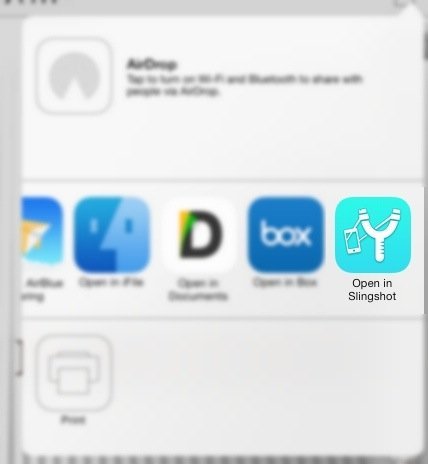 Also, an option to connect more quickly to local devices over WiFi can help employees in the same office to interact with each other from their own desks. Though this is surely possible with the present setup, using local WiFi can speed up the process by at least 20 times, which is always welcome. How to share iPhone or iPad screen over video chat Squirrels are putting special focus on app developers and designers as they’ve included the unique feature that enables you to share your iOS device screen via the chat. Since device mirroring is the domain of expertise for the team, I had little doubts on the quality of the service but I wasn’t disappointed.
Also, an option to connect more quickly to local devices over WiFi can help employees in the same office to interact with each other from their own desks. Though this is surely possible with the present setup, using local WiFi can speed up the process by at least 20 times, which is always welcome. How to share iPhone or iPad screen over video chat Squirrels are putting special focus on app developers and designers as they’ve included the unique feature that enables you to share your iOS device screen via the chat. Since device mirroring is the domain of expertise for the team, I had little doubts on the quality of the service but I wasn’t disappointed. 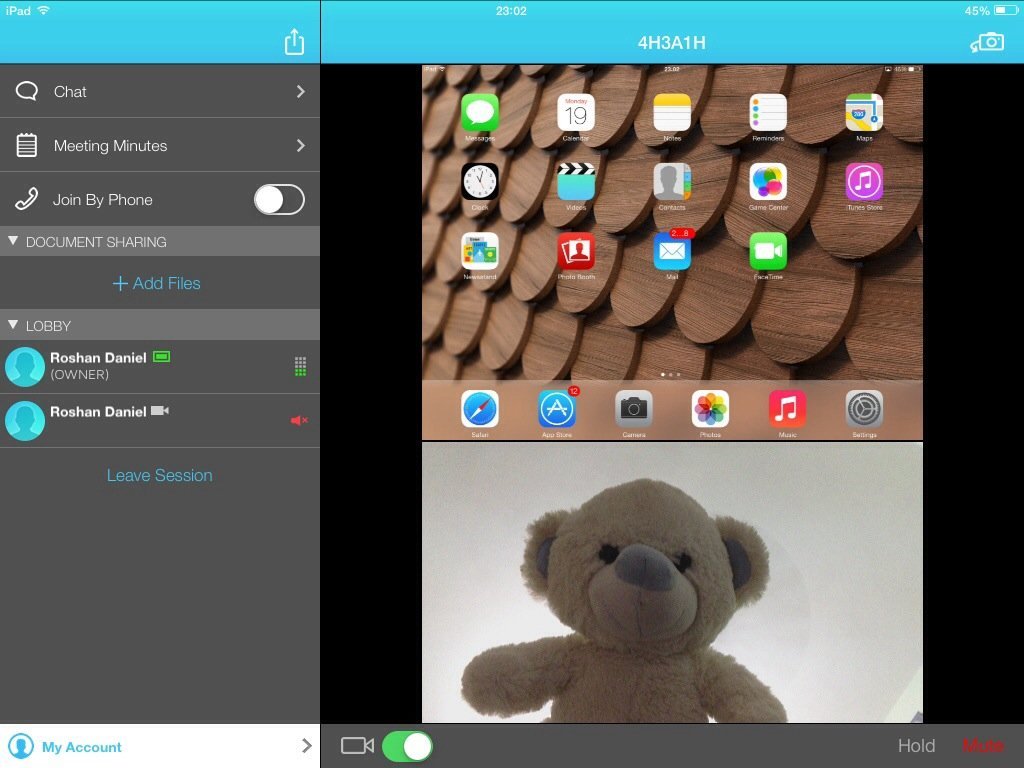 Achieving this is a little trickier though – you’ll need a PC or Mac back-end to make this work. Create or Join Session from the computer and click on Connect Device in the Menu, then select iOS. This will bring up a pop-up screen with a numeric password and a how-to guide. Pull up the Control Center on the iPhone or iPad you want to mirror and on tapping AirPlay, Slingshot will be shown as a compatible receiver. Connect to it, enter the password from Mac or PC and toggle on mirroring. Tada! Your iPhone, iPad or iPod touch screen is now being broadcasted via Slingshot. A funny thing I noticed is that the screen’s feed on the desktop lags a lot and is of low quality while the feed your boss receives on the other end is crystal clear. Now, that we think about it, that is a brilliant move by Squirrels. Isn’t it? Why waste memory on something which you’re not going to utilize. The Verdict Slingshot – Wireless Mirroring and Video Conferencing is probably the most complete communication tool we’ve ever laid eyes on – probably the only one that aims just for collaboration, learning and online support provisions. With the ability to see, talk and share files with one or more clients, all within a single window, Slingshot promises to save a lot of time and work for online freelancers, designers, businessmen and countless others. This is only the first version of the app and Slingshot has already set the bar higher than anyone ever has. Get Slinghot from the App Store.
Achieving this is a little trickier though – you’ll need a PC or Mac back-end to make this work. Create or Join Session from the computer and click on Connect Device in the Menu, then select iOS. This will bring up a pop-up screen with a numeric password and a how-to guide. Pull up the Control Center on the iPhone or iPad you want to mirror and on tapping AirPlay, Slingshot will be shown as a compatible receiver. Connect to it, enter the password from Mac or PC and toggle on mirroring. Tada! Your iPhone, iPad or iPod touch screen is now being broadcasted via Slingshot. A funny thing I noticed is that the screen’s feed on the desktop lags a lot and is of low quality while the feed your boss receives on the other end is crystal clear. Now, that we think about it, that is a brilliant move by Squirrels. Isn’t it? Why waste memory on something which you’re not going to utilize. The Verdict Slingshot – Wireless Mirroring and Video Conferencing is probably the most complete communication tool we’ve ever laid eyes on – probably the only one that aims just for collaboration, learning and online support provisions. With the ability to see, talk and share files with one or more clients, all within a single window, Slingshot promises to save a lot of time and work for online freelancers, designers, businessmen and countless others. This is only the first version of the app and Slingshot has already set the bar higher than anyone ever has. Get Slinghot from the App Store.
Quick Take
Value:High.
Would I Buy Again:Yes.
Learning Curve:NA
Who Is It For:Collaborators, teachers, freelancers, businessmen, developers, designers...
What I Like:Screen mirroring.
What I Don't Like:Better file upload methods are needed.
Final Statement:The ultimate cross platform collaboration tool.
Slingshot was created with the mobile life in mind. Host, join and share from any device—including iPhones, iPads and iPod touches! No one is left out because a device isn't compatible. The Slingshot app allows you to connect with others on any platform.
Anyone can join a session for free. Want to host a session? Signup for a free 30-day trial!
Features:
- Screen Sharing: AirPay iOS or computer screens to a session (Requires a Mac or PC to mirror iOS screens)
- Meeting Minutes: Take collaborative notes in real-time
- Document Sharing: Share files with everyone in a session
- Mobile sessions: Host and join sessions from your mobile device
– Video Chat: Chat face-to-face with anyone who has a webcam
– Chat: Use audio and text chat to keep meetings rolling
- Dial-in support: Dial-in to a session if no microphone is available
Slingshot is free to download and use. Hosting a session requires a paid subscription. Paid subscriptions begin at $9.99 for the 1-on-1 plan, $29.99 for Small Group, $39.99 for Large group and $99.99 for Enterprise. For localized pricing in your country, please check the plans in the application. Slingshot subscriptions are monthly, auto-renewing subscriptions.
Subscriptions will be charged to your credit card through your iTunes account. Your subscription will automatically renew unless cancelled at least 24 hours before the end of the current period. You will not be able to cancel a subscription during the active period. Manage your subscriptions in the "My Account" area after purchase.
Terms of Use: https://account.slingshotapp.com/legal/terms
Privacy Policy: https://account.slingshotapp.com/legal/privacy
Screenshots
Article By Roshan
From the first iPod Touch till the new iPad Mini, Roshan has loved each of his iDevices and has been busy tweaking and getting the most out of them. As a Med student from India, he splits his time between studying corpse and writing about his iOS passion. When not on the web, you could find him glued to TV Shows, movies or the bed! Recently, he has taken upon the role of an appreneur and is currently working on a revolutionary new app, Cyan for Facebook.
roshan has written 204 awesome app reviews.




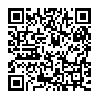
 airplay
airplay